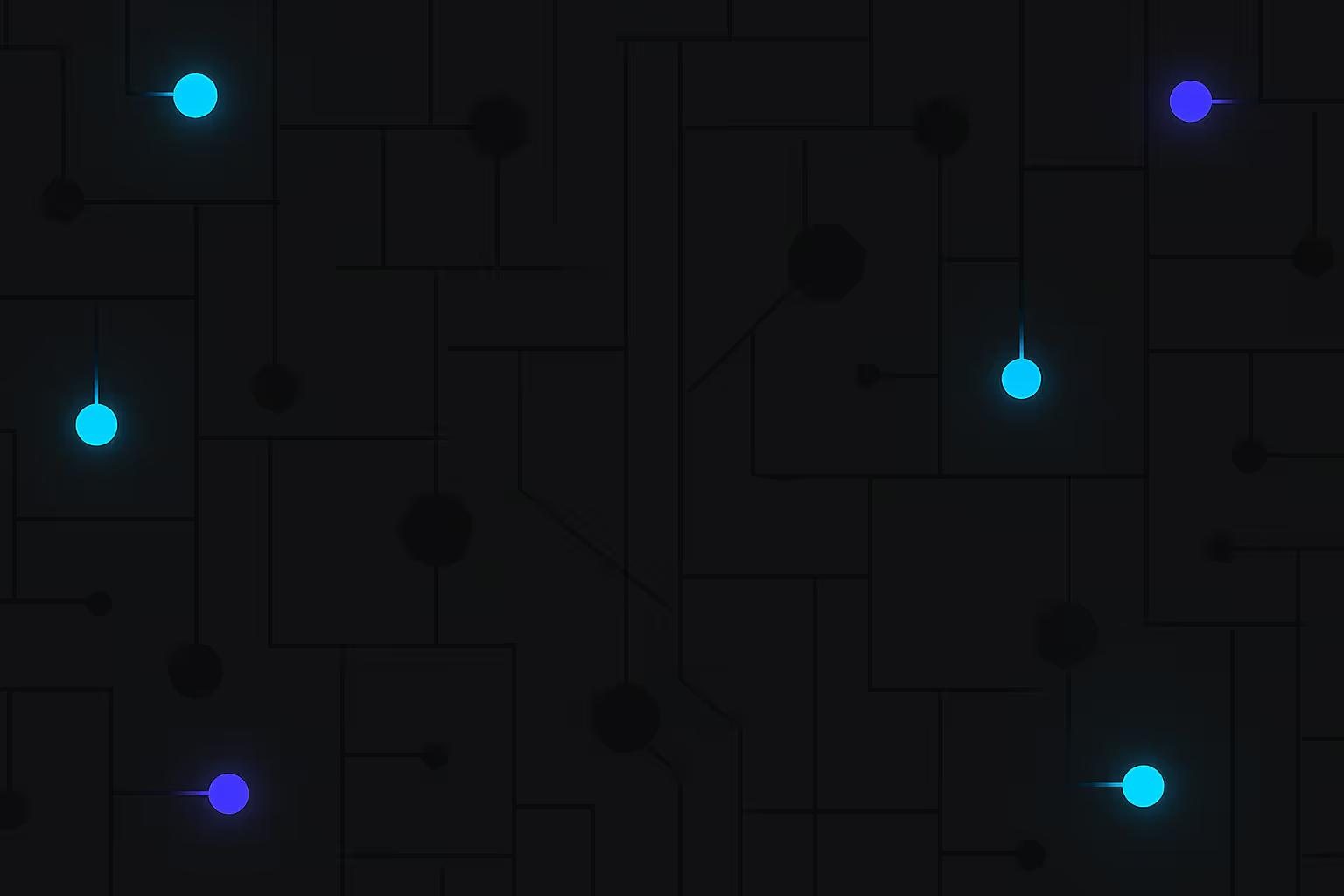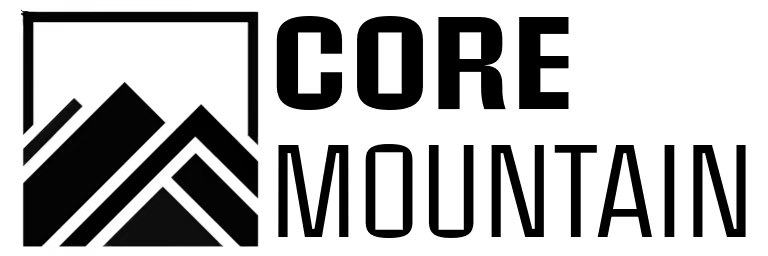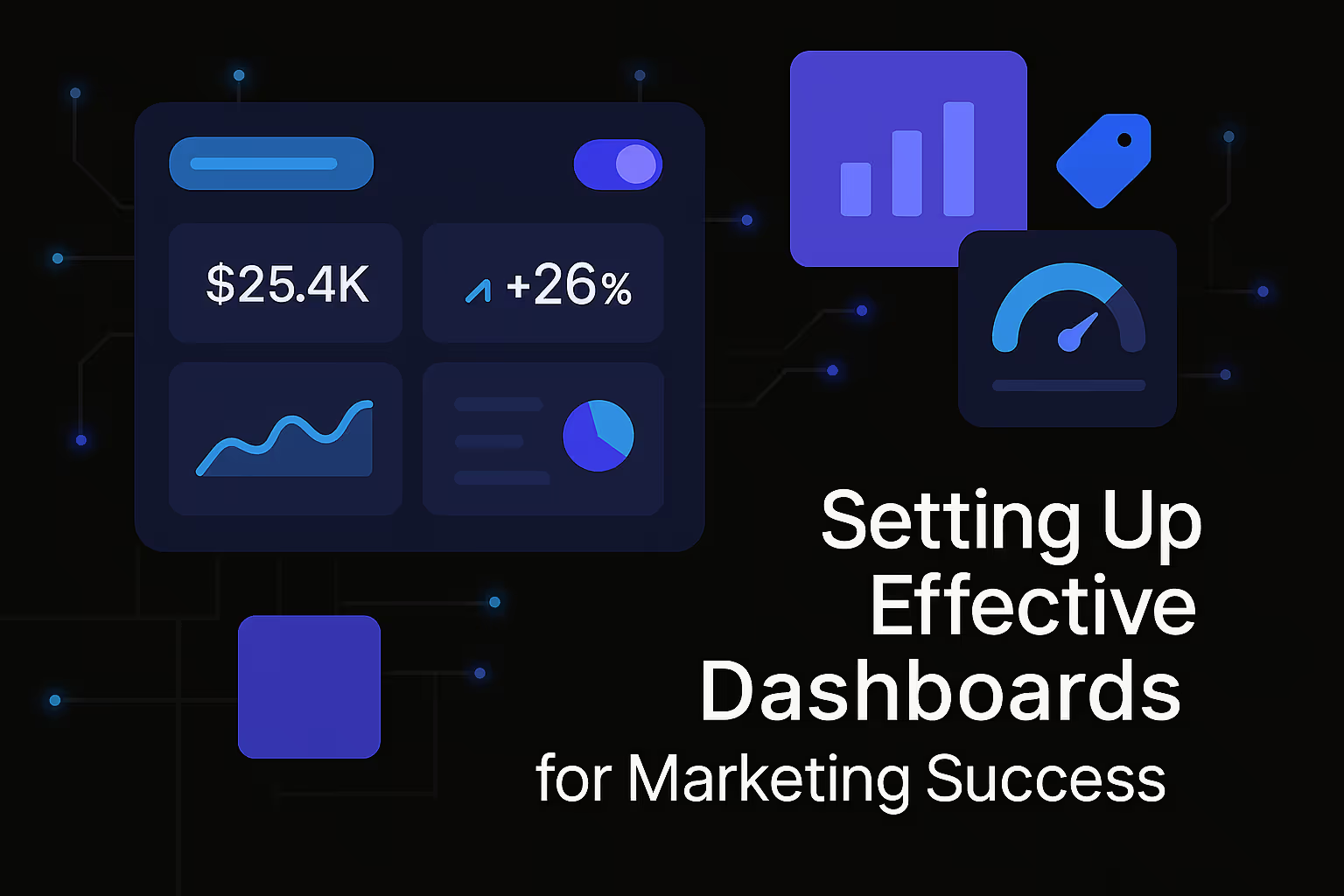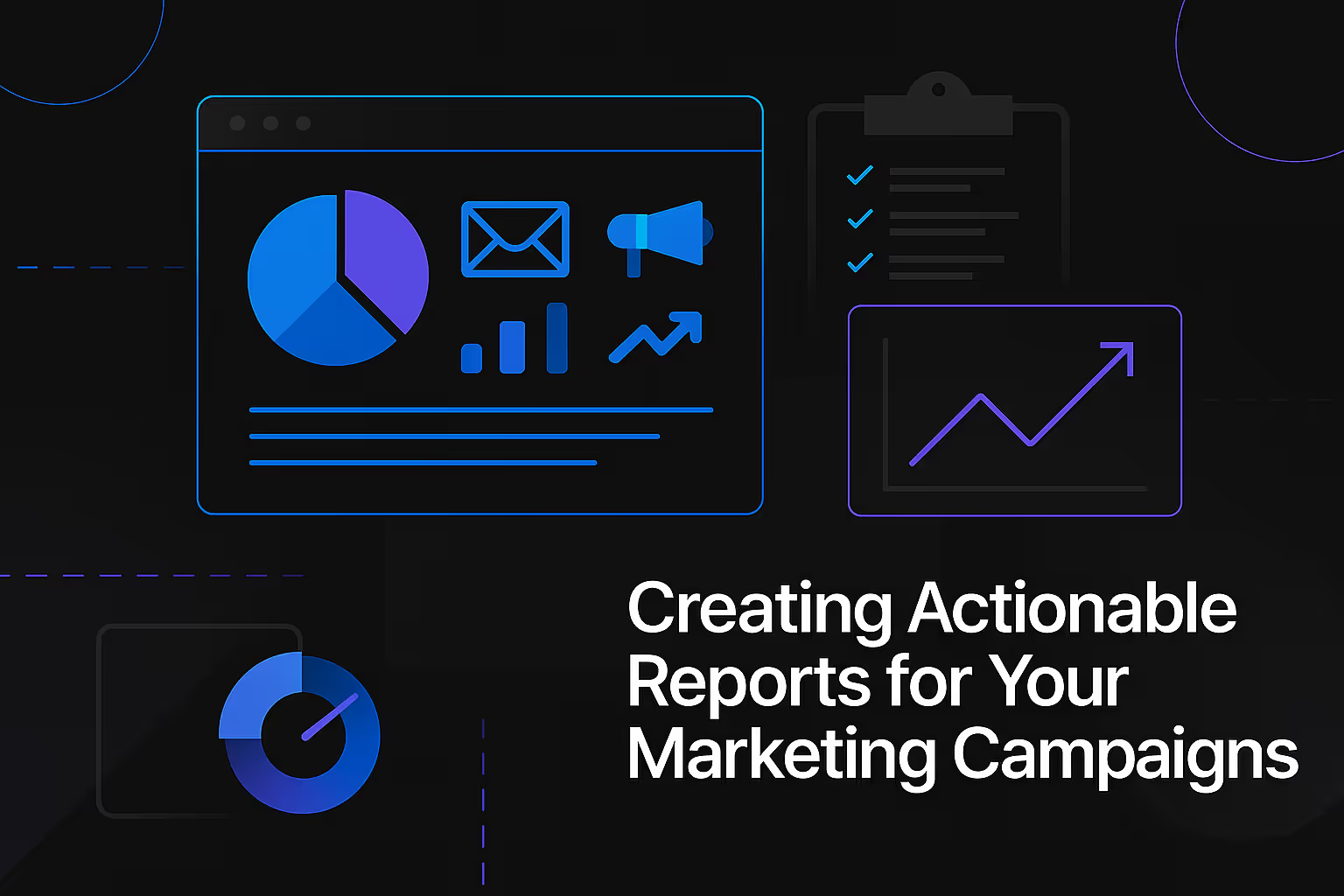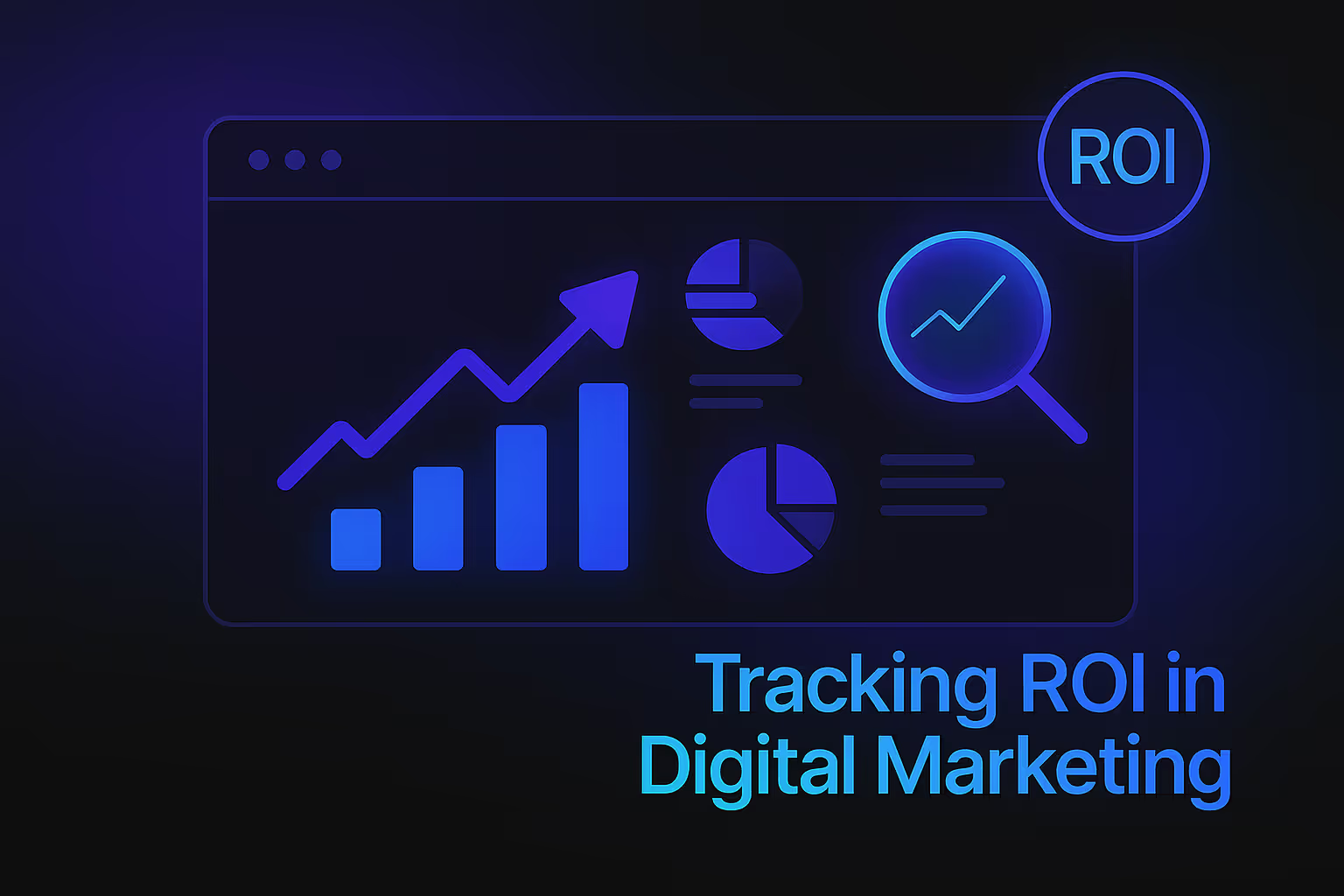How Heatmaps Reveal Hidden UX Issues
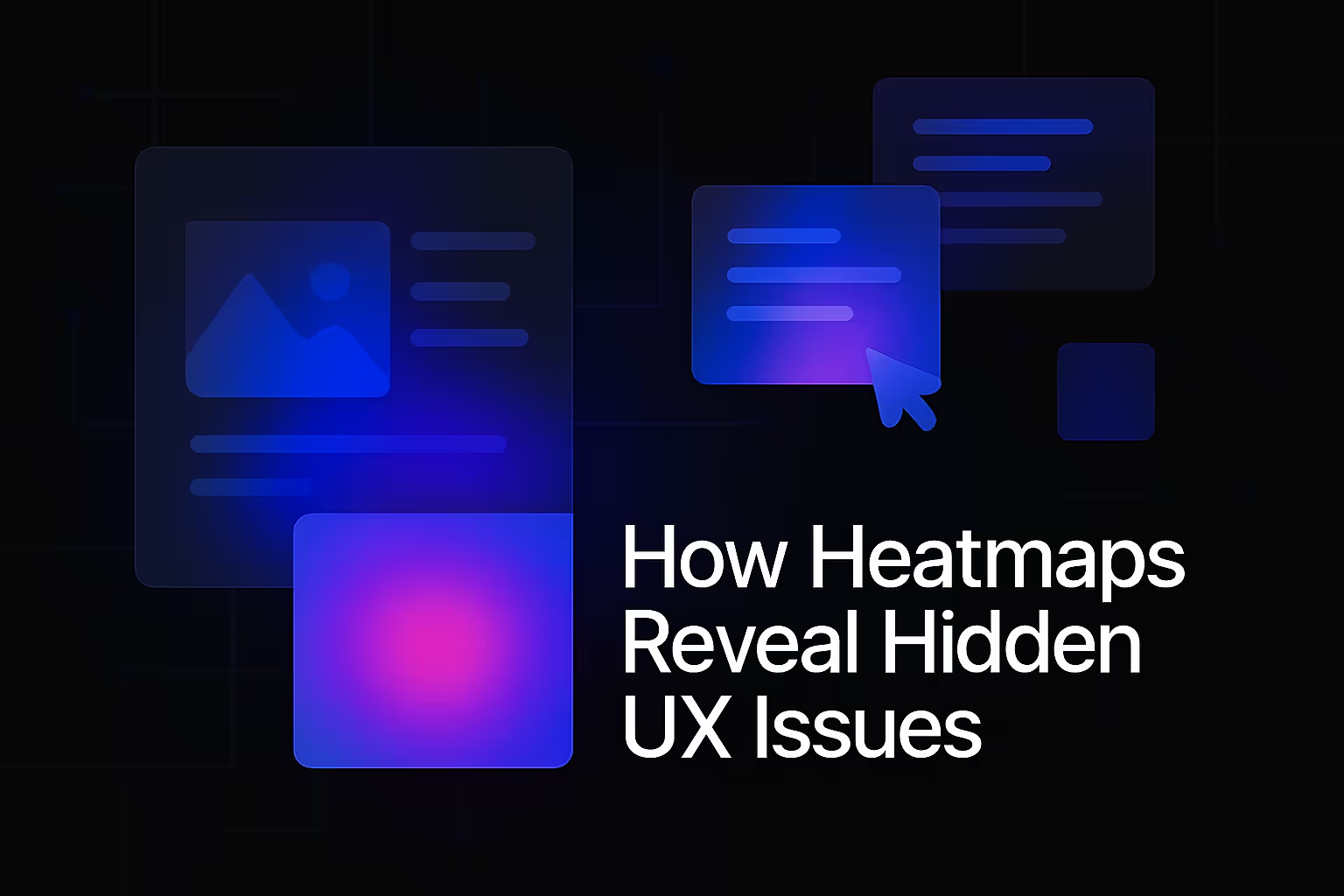
In the vast and competitive digital landscape, understanding your users is not merely an advantage; it is the cornerstone of sustained success. While traditional analytics can tell you what is happening on your website – how many visitors, bounce rates, conversion numbers – they often fall short in explaining why. This is where the power of heatmaps comes, illuminating the unseen intricacies of user interaction and revealing the hidden user experience (UX) issues that hinder performance. Heatmaps provide a visual representation of user behavior, transforming abstract data into actionable insights that can revolutionize your website's usability, engagement, and ultimately, its conversion rates.
Imagine being able to see your website through your users' eyes, observing every click, every scroll, every moment of hesitation or engagement. Heatmaps offer precisely this capability, painting a vivid picture of user journeys and highlighting areas of friction or delight. They move beyond the aggregated data points to show the granular interactions, allowing businesses to pinpoint design flaws, navigation bottlenecks, and content inefficiencies that might otherwise remain invisible. By bringing these hidden issues to light, heatmaps empower designers, marketers, and product managers to make data-driven decisions that foster a truly user-centric digital experience.
The Science Behind the Heat: Understanding Heatmap Types and Their Revelations
Heatmaps are not a monolithic tool; they encompass several distinct types, each offering a unique lens through which to analyze user behavior. Understanding these variations is crucial for extracting the most comprehensive insights and addressing specific UX challenges. Each type aggregates vast amounts of user data and presents it visually, typically using a color gradient from 'hot' (high activity) to 'cold' (low activity), making patterns immediately discernible.
Click Maps: Unmasking Interaction Patterns
Click maps are perhaps the most intuitive form of heatmap, visually representing where users click on a web page. Red areas indicate a high concentration of clicks, while cooler colors like blue or green signify fewer interactions. The profound value of click maps lies in their ability to highlight both expected and unexpected user behavior.
On the one hand, click maps confirm whether calls to action (CTAs), navigation elements, and interactive components are attracting the desired attention. If your primary CTA is barely registering clicks, despite being prominently placed, a click map will immediately flag this as a critical UX issue. This could indicate a lack of visual hierarchy, unclear messaging, or even a technical problem preventing the button from being interactive. On the other hand, click maps are incredibly powerful at revealing "dead clicks" or "rage clicks" – instances where users repeatedly click on non-interactive elements, such as images they assume are links or text they expect to expand. These dead clicks are unequivocal indicators of user frustration and confusion, signaling a disconnect between user expectations and the website's design. Uncovering these instances is vital because they often lead to user abandonment, increasing bounce rates, and damaging the overall user experience.
Beyond identifying problems, click maps also offer insights into positive user behavior. They can reveal which content sections resonate most, even if they aren't explicitly clickable. A cluster of clicks on a particular paragraph or image might suggest that users are seeking more information there, hinting at opportunities to add new interactive elements, internal links, or expand on a topic. This granular understanding of click patterns allows for precise optimization of interactive elements and content placement, ensuring that the most important features of your site are where users naturally expect to interact with them.
Scroll Maps: Gauging Content Engagement
While click maps focus on interaction, scroll maps provide a crucial understanding of content consumption. These heatmaps illustrate how far down a page users scroll, revealing which parts of your content are actually being seen and engaged with. Similar to click maps, scroll maps use a color gradient, with hot areas indicating sections viewed by most users and cold areas representing content that few users reach.
The "fold," the portion of the webpage visible without scrolling, is often a point of obsession for designers. Scroll maps offer a definitive answer to how much attention content above and below the fold receives. If a significant portion of your audience isn't scrolling past the initial view, it strongly suggests that the content or design at the top of the page is failing to captivate their interest. This could be due to a lack of compelling headlines, an uninspiring hero image, or a cluttered layout that overwhelms users.
More subtly, scroll maps can expose "content blind spots" – valuable information or CTAs placed too far down the page where a significant percentage of users never reach them. For instance, if a crucial piece of information or a conversion-driving button is located in a section that only 30% of users scroll to, its effectiveness is inherently limited. These insights allow for strategic repositioning of key elements, ensuring that vital information and calls to action are placed within the prime viewing areas where they are most likely to be seen and acted upon. Conversely, if a deep dive into analytics reveals that users are consistently scrolling to the very bottom of a long-form article, it validates the content's engagement and signals that users are finding value throughout its entirety. This understanding empowers content strategists to refine content length, structure, and placement to maximize engagement.
Movement and Eye-Tracking Maps: Understanding Attention and Flow
Beyond clicks and scrolls, more advanced heatmaps track user mouse movements and, in some cases, simulate eye-tracking. Movement maps, also known as hover maps, display where users move their mouse cursors on a page. While not a direct proxy for eye movement, research suggests a strong correlation between mouse movement and gaze. These maps can reveal areas of interest even when users don't click, indicating where their attention is drawn or where they might be searching for information.
A common revelation from movement maps is the "F-pattern" reading behavior on content-heavy pages, where users scan across the top, then down the left side, forming an 'F' shape. Understanding this pattern helps in strategically placing key information and headlines to align with natural user scanning habits. If users are hovering extensively over a particular image or text block without clicking, it might suggest curiosity that isn't being fully satisfied, or a need for more interactive elements. This could indicate that the design needs to make it clearer what is clickable versus what is static, or that more information should be provided to address the user's inferred interest.
True eye-tracking maps, while more complex to implement and typically requiring specialized equipment, offer the most direct insight into visual attention. They show precisely where users look, the sequence of their gaze, and how long their eyes dwell on specific elements. These maps are invaluable for optimizing visual hierarchy, ad placement, and content layout, ensuring that the most critical information captures immediate attention. For instance, an eye-tracking map might reveal that users are consistently overlooking a critical disclaimer or an important product feature despite its prominent placement, indicating a need for a visual redesign or re-emphasis. Both movement and eye-tracking maps provide a deeper, qualitative layer to understanding user engagement, moving beyond mere interaction to uncover the cognitive processes influencing user behavior.
Beyond the Surface: How Heatmaps Unearth Latent UX Problems
The true power of heatmaps lies in their capacity to reveal subtle, often overlooked UX issues that standard analytics might miss. They provide the "why" behind performance metrics, offering a granular view of user struggles and preferences. By dissecting these visual patterns, businesses can move from assumptions to empirically supported redesigns, transforming user frustration into seamless experiences.
Identifying Design Flaws and Misplaced Elements
One of the most immediate benefits of heatmaps is their ability to pinpoint design flaws. Often, what seems intuitively clear to a designer or developer can be a source of confusion for users. A click map might show that users are repeatedly clicking on an image that isn't a link, indicating a false affordance – the design implies interactivity where none exists. Conversely, a critical button might be receiving very few clicks, suggesting it's visually hidden, poorly contrasted, or positioned in an area users don't typically look.
Imagine a website where the "Add to Cart" button is placed significantly below the product image and description, requiring a substantial scroll on a typical desktop monitor. A scroll map would immediately highlight that a large percentage of users never reach that button, effectively hiding the primary conversion point. Similarly, if an important piece of information, like shipping details or return policy, is overlooked (as shown by cold spots on a scroll map), it could lead to higher support queries or abandoned carts later in the customer journey. Heatmaps bring these visual and structural discrepancies to the forefront, allowing for precise adjustments to layout, color, size, and placement, ensuring that key elements are not just present, but discoverable and engaging.
Uncovering Navigation Hurdles and Information Architecture Weaknesses
Effective navigation is the backbone of a positive user experience. Users need to effortlessly find the information they seek, and any friction in this process can lead to frustration and abandonment. Heatmaps are invaluable in diagnosing navigation hurdles and revealing weaknesses in a website's information architecture.
Click maps on navigation menus can expose "ghost menu items" – options that users ignore or overlook, perhaps due to ambiguous labeling or being visually overshadowed by other elements. Conversely, if users are consistently clicking on a generic navigation item like "Products" but then immediately bouncing back, it suggests that the subsequent page fails to provide the expected sub-categories or filtering options, forcing them to backtrack and re-evaluate their path. This indicates a mismatch between the user's mental model and the site's actual structure.
Furthermore, analyzing click paths across multiple pages using session recordings (often integrated with heatmap tools) can reveal circuitous routes users take to achieve a simple task. If users are navigating through three or four pages to find a specific piece of information that should be accessible in one click, it signals a deeper issue with the site's logical flow and categorization. Heatmaps illuminate these inefficient journeys, guiding the restructuring of menus, the simplification of taxonomies, and the addition of relevant internal links to create a more intuitive and streamlined user path. The goal is to minimize cognitive load and ensure that users can effortlessly progress through the site towards their desired outcome.
Revealing Content Blind Spots and Engagement Gaps
Content is king, but only if it's seen, read, and understood. Heatmaps excel at revealing which content is resonating and which is being entirely overlooked. A scroll map, as previously discussed, will clearly show if vital sections of a long-form article, detailed product descriptions, or essential FAQs are consistently missed by the majority of visitors. This insight is critical for content creators and marketers. If valuable content, perhaps the result of extensive research or a key selling point, resides in a "cold" area, it's akin to shouting into a void.
Beyond simple visibility, movement maps can indicate areas where users are hovering but not clicking, suggesting that the content is interesting but perhaps lacks a clear call to action or a more detailed exploration. For example, if users spend a lot of time hovering over a particular image of a product feature, it might imply they want more information, a closer look, or a video demonstration. This highlights an "engagement gap" – an opportunity to provide richer media or interactive elements to satisfy user curiosity and deepen their understanding.
Moreover, heatmaps can help refine content placement within a page. If a powerful testimonial or a persuasive case study is consistently ignored, moving it higher on the page or integrating it more prominently with engaging visuals could significantly increase its impact. This data-driven approach ensures that content efforts are not wasted and that every piece of information contributes effectively to the user's journey and conversion goals.
Pinpointing Form Abandonment Triggers and Conversion Funnel Leaks
Online forms are often critical touchpoints in the conversion funnel, from lead generation to checkout processes. Even minor friction points within a form can lead to high abandonment rates. Heatmaps, especially when combined with form analytics features, provide an unparalleled diagnostic tool for uncovering these conversion funnel leaks.
A click map on a long registration form might reveal that users are repeatedly clicking on a help icon or a field label, indicating confusion about the required input. Areas with a high incidence of "rage clicks" on a "Submit" button suggest users are encountering validation errors they don't understand, or the button itself isn't working as expected.
Furthermore, scroll maps can pinpoint exactly where users drop off within a multi-step form. If a significant percentage of users stop scrolling and exit the page after reaching a specific section of a checkout form, it suggests that particular section introduces unexpected friction – perhaps a mandatory field they can't easily answer, a request for sensitive information that causes hesitation, or a perceived lack of transparency regarding shipping costs or payment options. These visual cues allow for targeted optimization, whether it's simplifying instructions, breaking down complex forms into smaller steps, reducing the number of required fields, or clarifying privacy policies. By identifying the precise points of friction, businesses can redesign forms to be more user-friendly, reducing abandonment and significantly boosting conversion rates.
Optimizing Mobile User Experience: A Crucial Distinction
In an increasingly mobile-first world, optimizing for smaller screens is paramount. Heatmaps are indispensable for understanding distinct mobile user behaviors and identifying unique UX issues on smartphones and tablets. What works seamlessly on a desktop may be cumbersome or frustrating on a mobile device due to touch-based interactions, limited screen real estate, and varying network conditions.
Mobile click maps often reveal "fat finger" errors, where users accidentally tap on adjacent elements due to small touch targets. This can lead to misclicks, sending users to the wrong page and causing frustration. Such data informs the redesign of button sizes, spacing, and overall layout to accommodate touch accuracy.
Mobile scroll maps are particularly insightful. Given the vertical nature of mobile browsing, understanding scroll depth is even more critical. If a key CTA or a crucial piece of content is positioned too far down, mobile users, who tend to scroll faster but might have less patience for endless scrolling, may never encounter it. This often necessitates a re-prioritization of content and a more condensed presentation for mobile views.
Furthermore, observing tap patterns and pinch-to-zoom actions can highlight areas where images are too small, text is illegible, or interactive elements are not sufficiently responsive for touch input. Heatmaps offer a direct window into the specific challenges mobile users face, enabling responsive design adjustments that truly enhance usability across all devices, ensuring a consistent and positive experience regardless of the screen size.
Integrating Heatmaps for a Holistic UX Strategy
While heatmaps offer profound visual insights, their true power is unlocked when integrated with other analytical tools and methodologies. They provide the 'where' and 'how' of user behavior, but combining them with other data sources helps answer the 'why,' building a comprehensive understanding of the user journey.
Combining with Quantitative Data (Analytics): The "What" and the "Why"
Traditional web analytics platforms (like Google Analytics) provide quantitative data – numbers, metrics, and trends. They tell you what happened: the number of visitors, bounce rates, conversion rates, traffic sources, and popular pages. For instance, analytics might show a high bounce rate on a particular landing page or a significant drop-off at a specific step in a checkout process.
However, analytics alone don't explain why these behaviors occur. This is where heatmaps bridge the gap. If analytics report a high bounce rate on a product page, a scroll map might reveal that users aren't engaging with the product description or images. A click map might show users trying to click on elements that aren't interactive, indicating frustration. Together, these tools provide a complete picture: analytics highlight the problem (the "what"), and heatmaps visually diagnose the root cause (the "why"). This synergistic approach transforms raw numbers into actionable intelligence, allowing for targeted optimizations based on empirical evidence rather than guesswork.
Pairing with Qualitative Data (User Testing, Surveys): Adding Context and Voice
While quantitative data gives you numbers and heatmaps give you visuals, qualitative data provides the invaluable human context – the thoughts, feelings, and motivations behind user actions. This typically comes from user testing, interviews, and surveys.
Imagine a click map showing that users are repeatedly clicking on an empty space next to a product image. Without qualitative data, you might assume they just mistyped. However, if a user testing session reveals that users expect to click on the image to enlarge it or view a gallery, and their clicks reflect that expectation, the heatmap takes on a new meaning. Similarly, a survey might reveal that users find a form too long, and a corresponding scroll map could confirm that users are indeed abandoning the form at a specific point where a disproportionate number of fields are introduced.
Integrating heatmaps with user testing is particularly powerful. Observing users interacting with your site while simultaneously seeing their clicks and scrolls in real-time or playback provides unparalleled insights. The verbal feedback from a user can explain why they hesitated or clicked in an unexpected place, directly correlating with the visual patterns seen on the heatmap. This multi-faceted approach ensures that design decisions are informed not just by what users do, but also by why they do it, leading to truly empathetic and effective UX solutions.
Iterative Design and A/B Testing: Using Heatmap Insights for Improvement and Validation
The insights gleaned from heatmaps are not meant to be static; they are the fuel for continuous improvement through iterative design and A/B testing. Once a heatmap reveals a hidden UX issue – a dead click, a low scroll depth, or a confusing navigation path – it provides a clear hypothesis for improvement.
For example, if a scroll map shows that a significant portion of users never see your primary call to action, the hypothesis might be: "Moving the CTA higher on the page will increase its visibility and click-through rate." This hypothesis can then be tested through an A/B experiment, where a segment of users sees the original page (control) and another segment sees the page with the repositioned CTA (variant).
Heatmaps play a crucial role in both informing these A/B tests and analyzing their results. Before the test, the heatmap identifies the specific element or area to optimize. After the test, new heatmaps on the variant page can confirm whether the change had the desired effect on user behavior. Did more users scroll to the CTA? Did the click-through rate on the new CTA position increase? Did the "rage clicks" disappear? These visual confirmations provide a compelling narrative of improvement, validating the effectiveness of the design changes. This cyclical process of observing, hypothesizing, testing, and verifying ensures that UX optimizations are data-driven, measurable, and continuously refine the user experience, leading to sustained gains in engagement and conversions.
Actionable Insights: Translating Heatmap Data into UX Enhancements
The real value of heatmaps lies not just in their ability to identify problems, but in their capacity to guide concrete, actionable solutions. Translating heatmap data into tangible UX enhancements requires a systematic approach, prioritizing changes, implementing them, and then rigorously measuring their impact.
Prioritizing Changes: Addressing the Most Impactful Issues
With the wealth of information heatmaps provide, it's easy to identify numerous potential areas for improvement. However, resources are finite, and not all issues carry the same weight. Effective UX optimization involves prioritizing changes based on their potential impact on key business objectives and the severity of the user friction they address.
A critical dead click on a primary conversion button, as revealed by a click map, is likely a higher priority than a subtle hover pattern on a less important informational graphic. Issues that directly impede users from completing core tasks (like purchasing, signing up, or finding essential information) should always take precedence. By cross-referencing heatmap insights with quantitative data, such as drop-off rates in a conversion funnel, businesses can quantify the potential gains from addressing specific UX issues. For instance, if form analytics show a 50% drop-off rate on a specific field that heatmaps reveal users are confused by, fixing that field becomes a top priority due to its direct impact on conversions. This strategic prioritization ensures that efforts are focused on improvements that yield the greatest return on investment, delivering significant positive changes to the user experience and business outcomes.
Before and After: Measuring the Impact of Changes
Once changes are implemented based on heatmap insights, the crucial next step is to measure their impact. This involves re-running heatmaps and comparing new data against the baseline. The "before and after" analysis provides empirical evidence of whether the design changes have successfully addressed the identified UX issues and improved user behavior.
Did moving that CTA higher on the page, as suggested by a scroll map, result in a hotter click area and an increased click-through rate? Did simplifying that confusing form field, identified by click patterns, reduce form abandonment? Did making an image clickable, after observing dead clicks, lead to more engagement with related content?
Beyond just comparing new heatmaps, it's essential to link these visual improvements back to key performance indicators (KPIs) in your standard analytics. A successful UX enhancement should not only improve the visual patterns on heatmaps but also translate into tangible business benefits, such as increased conversion rates, lower bounce rates, higher average time on page, or reduced customer support inquiries related to website usability. This rigorous measurement and comparison validate the effectiveness of the design decisions, creating a data-driven feedback loop that fuels continuous improvement and demonstrates the ROI of UX investments.
Continuous Monitoring: UX is an Ongoing Process
The digital landscape is not static; user behaviors evolve, new technologies emerge, and business objectives shift. Therefore, UX optimization is not a one-time project but an ongoing process of observation, analysis, iteration, and refinement. Heatmaps are invaluable tools for this continuous monitoring.
Regularly reviewing heatmaps, perhaps on a monthly or quarterly basis, allows businesses to proactively identify emerging UX issues or notice subtle shifts in user behavior. A new marketing campaign might drive a different audience segment, whose interaction patterns differ from your typical users. A website update, even seemingly minor, could inadvertently introduce new points of friction. By continuously monitoring heatmaps, businesses can catch these issues early, preventing them from escalating into significant performance drains. This proactive approach ensures that the website remains optimized for the current user base and business goals, maintaining its competitive edge and consistently delivering a superior user experience. It reinforces the idea that understanding your users is an endless journey, and heatmaps serve as a constant compass guiding the way.
The Future of UX: Heatmaps as a Cornerstone of Digital Success
As digital interactions become increasingly complex and user expectations continue to rise, the role of tools like heatmaps will only grow in importance. They are not just diagnostic instruments but foundational elements of a truly user-centric digital strategy, paving the way for more intelligent and predictive user experiences.
Predictive UX and Personalization
The future of heatmapping extends beyond merely reacting to observed behavior. As heatmap data is integrated with advanced analytics, machine learning, and artificial intelligence, the potential for predictive UX and hyper-personalization becomes immense. Imagine systems that can not only identify current user friction but also anticipate potential points of confusion or disengagement before they even occur, based on patterns learned from vast datasets of user interactions.
This could lead to dynamic content adjustments in real-time, personalized navigation paths, or adaptive interfaces that subtly shift to meet individual user preferences and cognitive styles. For example, if a heatmap combined with AI predicts that a new visitor from a specific referral source is likely to get stuck on a particular section of a page, the system could automatically offer a tooltip, an alternative explanation, or a tailored content recommendation. Heatmaps, in this advanced context, will serve as a crucial input for AI-driven UX engines, making digital experiences not just responsive, but truly anticipatory and uniquely tailored to each user.
Competitive Advantage in a Crowded Market
In a crowded digital market where differentiation is increasingly challenging, superior user experience emerges as a powerful competitive advantage. Websites that are intuitive, delightful, and efficient naturally attract and retain users, fostering loyalty and driving higher conversion rates. Heatmaps are a key differentiator in achieving this.
Businesses that consistently leverage heatmap insights to refine their user experience will outperform competitors who rely solely on aggregate data or subjective design decisions. By constantly identifying and resolving hidden UX issues, they build a reputation for user-friendliness and reliability. This translates into stronger brand perception, improved SEO rankings (as search engines increasingly prioritize user experience signals), and ultimately, a more robust bottom line. In essence, heatmaps provide the intelligence needed to create digital products and services that users not only tolerate but genuinely enjoy and prefer, setting businesses apart in a highly competitive environment.
Conclusion
Heatmaps are far more than just colorful overlays; they are indispensable diagnostic tools that reveal the silent struggles and subtle preferences of your users, transforming abstract data into vivid, actionable insights. By visually articulating user clicks, scrolls, and attention patterns, heatmaps unearth hidden UX issues that traditional analytics often miss – from invisible click targets and content blind spots to navigation bottlenecks and form abandonment triggers.
The journey to optimal user experience is continuous, and heatmaps serve as the ever-vigilant eye, constantly monitoring and guiding improvements. When integrated with quantitative analytics and qualitative user feedback, they form a powerful triad, providing a holistic understanding of user behavior that empowers businesses to make informed, data-driven design decisions. In an increasingly competitive digital landscape, the ability to truly understand and respond to user needs is paramount. Heatmaps offer precisely this capability, enabling businesses to create websites and digital products that are not just functional, but truly intuitive, engaging, and ultimately, successful. By embracing the power of the heat, organizations can unlock the full potential of their digital assets, delivering seamless experiences that convert visitors into loyal customers.
Similar Insights
Stay Updated with Our Insights
Join our newsletter for the latest trends and tips in web development and digital marketing.