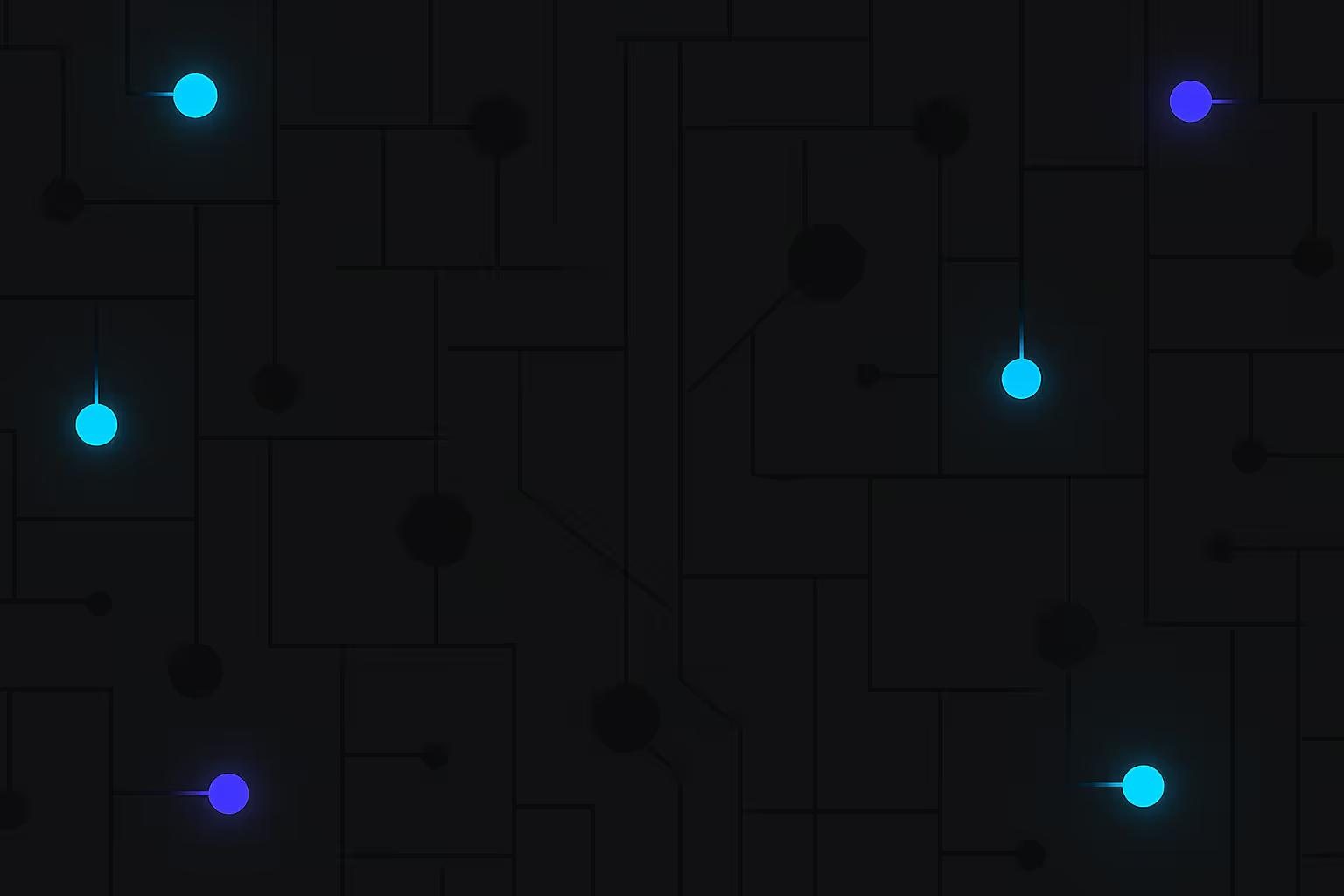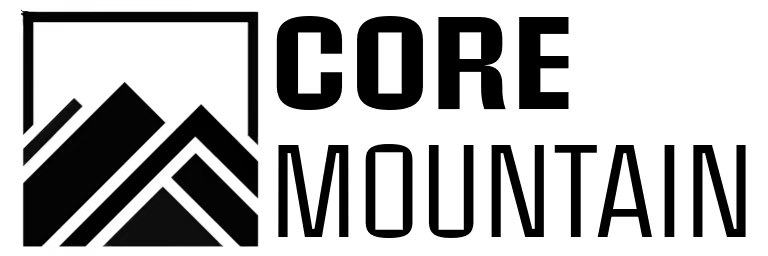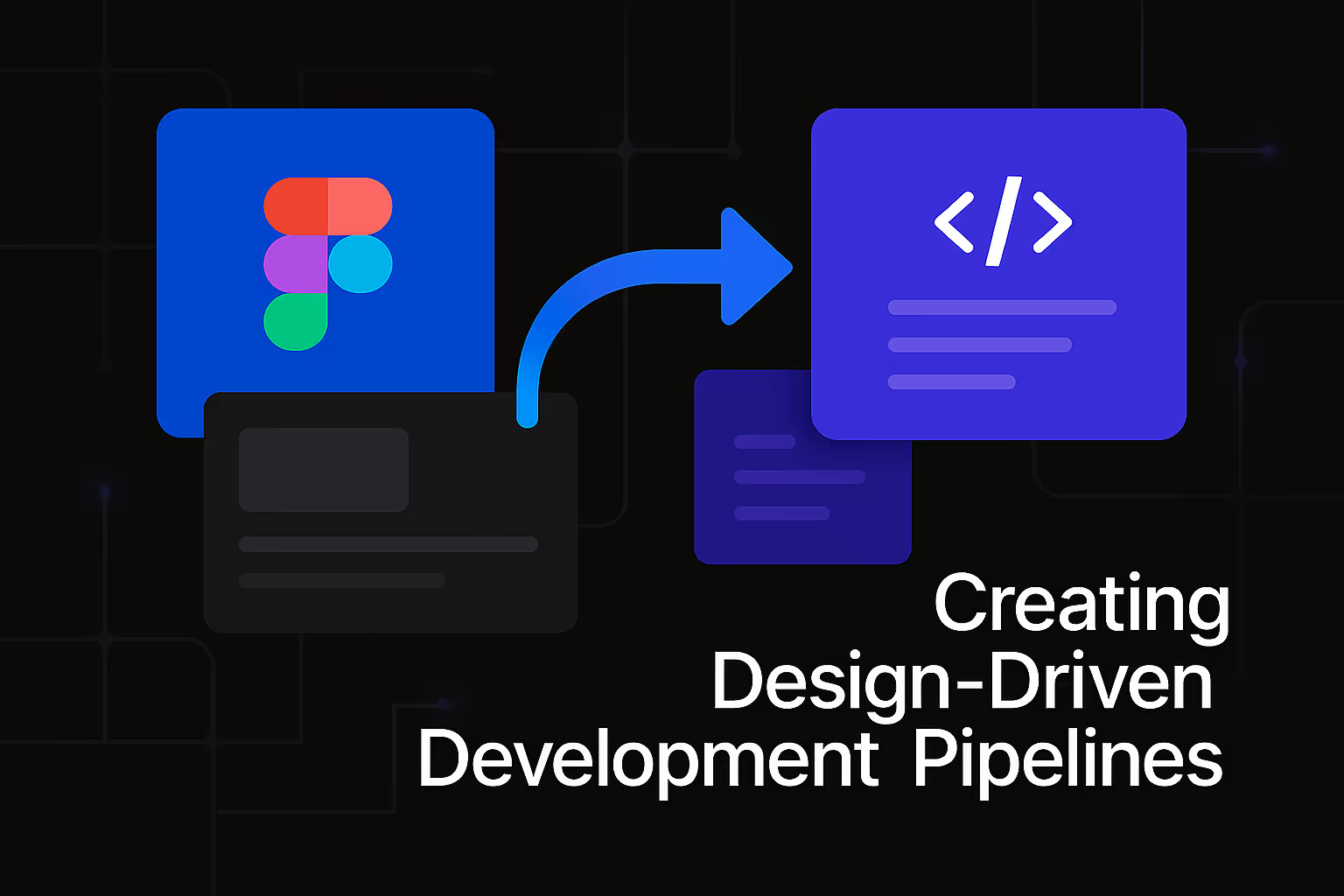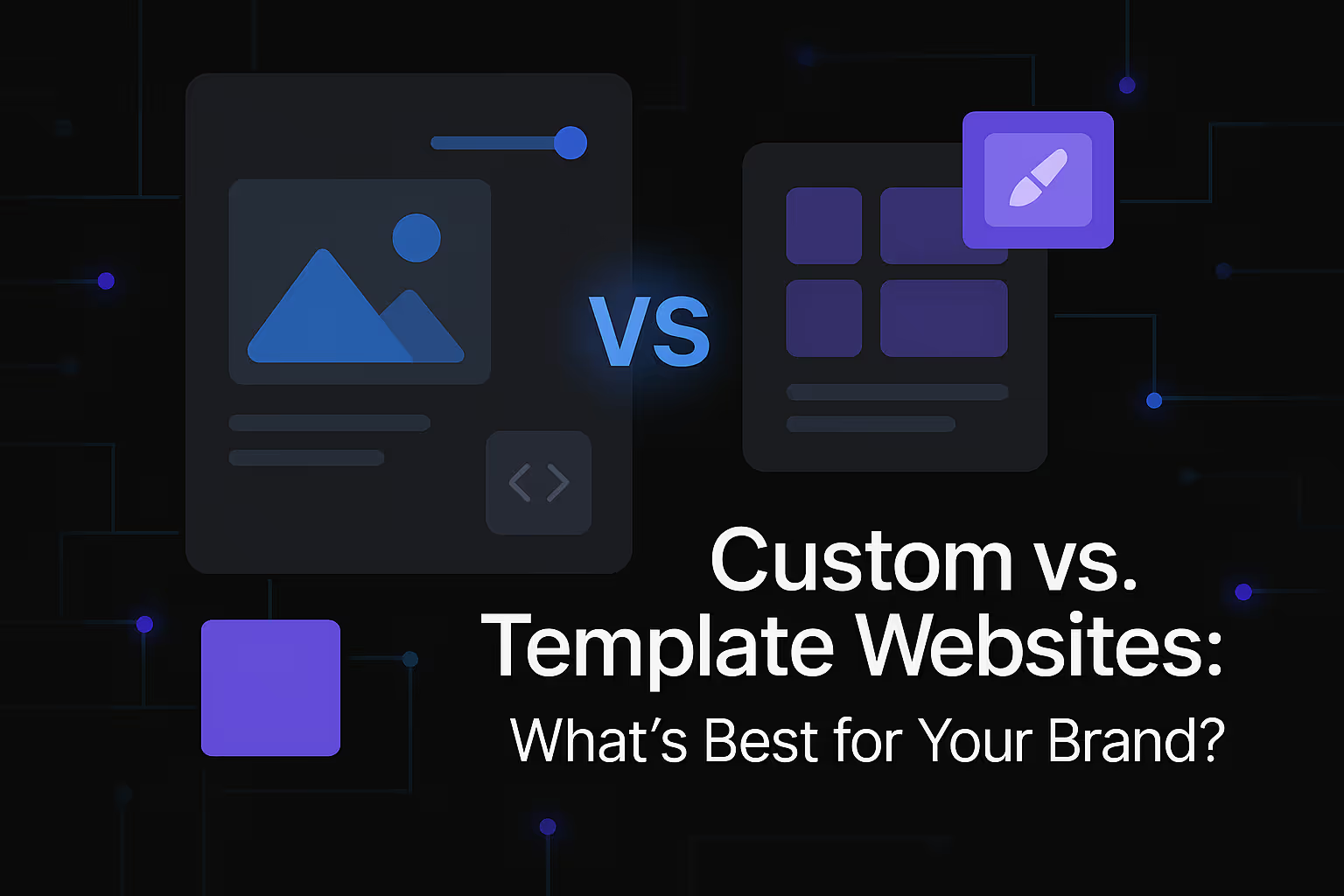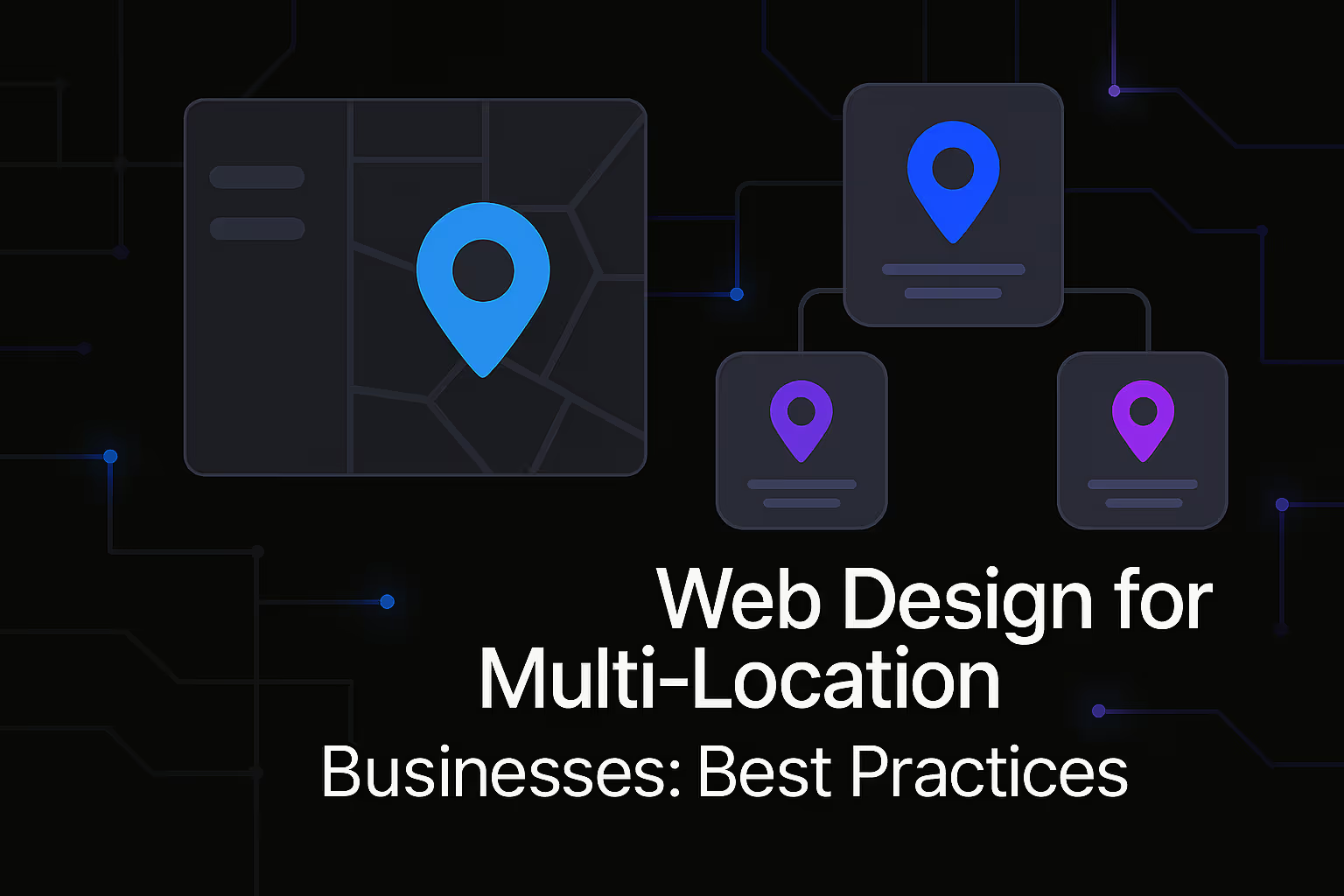Web Accessibility Guidelines Every Designer Should Know

In the rapidly evolving digital landscape, websites are no longer mere static pages; they are dynamic, interactive experiences that serve as the primary gateway for information, commerce, and connection. However, for a significant portion of the global population, these digital gateways can present insurmountable barriers. This is where web accessibility steps in, advocating for the design and development of websites that are usable by everyone, regardless of their abilities or disabilities. Embracing web accessibility isn't just about compliance; it's about fostering an inclusive online environment, expanding your audience reach, and ultimately, delivering a superior user experience for all. For designers, understanding and implementing web accessibility guidelines is not an optional add-on but a fundamental aspect of modern web development, directly impacting a website's overall success and its standing in search engine results.
Understanding the Landscape of Web Accessibility
Web accessibility, at its core, ensures that people with disabilities can perceive, understand, navigate, and interact with the web. This includes individuals with visual impairments, hearing impairments, motor disabilities, cognitive disabilities, and more. The digital world offers immense opportunities, and denying access to a large segment of the population not only limits their potential but also stifles the reach of businesses and organizations. From a design perspective, this means moving beyond aesthetics to consider functionality and usability for a diverse user base.
The primary framework guiding web accessibility is the Web Content Accessibility Guidelines (WCAG), developed by the World Wide Web Consortium (W3C). WCAG provides a comprehensive set of recommendations for making web content more accessible. These guidelines are organized around four core principles, often referred to as POUR: Perceivable, Operable, Understandable, and Robust. Each principle is then broken down into specific guidelines and success criteria, categorized into three conformance levels: A (lowest), AA, and AAA (highest). Achieving AA conformance is generally considered the industry standard and a good target for most websites.
The Business Case for Web Accessibility
Beyond the ethical imperative, there's a compelling business case for prioritizing web accessibility. Ignoring accessibility means alienating a substantial market segment. According to the World Health Organization, over a billion people worldwide experience some form of disability. This represents a significant untapped market that businesses can serve by making their websites accessible. An accessible website is also a testament to a brand's commitment to inclusivity and social responsibility, enhancing its reputation and fostering positive public perception.
Furthermore, web accessibility significantly overlaps with good SEO practices. Search engines, at their heart, strive to provide the most relevant and usable content to their users. Many accessibility best practices naturally align with what search engines look for. For example, clear, semantic HTML structures, descriptive alt text for images, and well-organized content not only improve accessibility for users but also make it easier for search engine crawlers to understand and index your site's content. This symbiotic relationship means that investing in accessibility can lead to improved search rankings, increased organic traffic, and a broader audience reach.
Key Web Accessibility Guidelines for Designers
For designers, integrating accessibility into the early stages of the design process is crucial. Retrofitting accessibility features after a website has been built can be a complex and costly endeavor. By designing with accessibility in mind from the outset, designers can create intuitive, user-friendly experiences for everyone.
Perceivable: Making Content Understandable to All Senses
The principle of perceivability focuses on ensuring that information and user interface components are presented in ways that users can perceive. This means considering how content is presented to users with various sensory limitations.
Text Alternatives for Non-Text Content
A cornerstone of perceivability is providing text alternatives for all non-text content. This is particularly vital for users who are blind or have severe visual impairments and rely on screen readers. Images, for instance, require descriptive alt text. This alt text should accurately convey the content and function of the image, providing context for users who cannot see it. For decorative images, a null alt attribute (`alt=""`) can be used to signal to screen readers that the image is not essential to understanding the content. Similarly, for complex graphics like charts or infographics, a more comprehensive description or a link to a detailed text explanation should be provided.
For multimedia elements such as videos and audio, captions and transcripts are essential. Captions provide synchronized text for spoken content and important audio information, benefiting individuals with hearing impairments. Transcripts offer a full text version of the audio or video content, which is useful for those who prefer to read, or for individuals with cognitive disabilities who may need more time to process information. Audio descriptions for video content are also critical for visually impaired users, providing narration of visual information not conveyed through dialogue.
Adaptable Content and Readability
Content should be presented in a way that can be adapted to various user needs and technologies. This includes using semantic HTML correctly. Semantic tags like ``, ``, ``, ``, ``, and `` provide inherent meaning to the structure of a webpage, enabling assistive technologies to interpret content more effectively. For example, screen readers can use these semantic landmarks to allow users to navigate directly to specific sections of a page.
Color contrast is another critical aspect of perceivability. Text and interactive elements must have sufficient contrast against their background to be distinguishable by users with low vision or color blindness. WCAG specifies minimum contrast ratios for different text sizes. Designers should use contrast checkers to ensure their color palettes meet these requirements. Beyond color, the size and spacing of text also impact readability. Using clear, readable fonts, allowing users to zoom text without losing functionality, and ensuring adequate line height and letter spacing contribute to a more accessible reading experience. Avoid relying solely on color to convey information, as this can exclude colorblind users. Instead, use a combination of visual cues like text labels, icons, or patterns.
Operable: Ensuring User Interface Components are Navigable and Usable
The principle of operability focuses on ensuring that user interface components and navigation are usable. This means that all functionality should be available via a keyboard, not just a mouse, and that users have sufficient time to interact with content.
Keyboard Navigation and Focus Management
For many users with motor disabilities, or those who are blind and rely on screen readers, navigating a website exclusively with a keyboard is essential. This means every interactive element – links, buttons, form fields, and media controls – must be keyboard accessible. Users should be able to tab through all interactive elements in a logical order, and the currently focused element should have a clear visual indicator (a focus outline). This focus indicator is crucial for sighted keyboard users to understand where they are on the page. Designers should never remove or hide the default focus outline without providing an equally clear and consistent alternative.
Complex interactive elements like dropdown menus, carousels, or modal windows also require careful consideration for keyboard accessibility. These components often need specific ARIA (Accessible Rich Internet Applications) attributes to convey their state and functionality to assistive technologies, ensuring they are operable via keyboard commands.
Time Limits and Input Modalities
Websites should avoid imposing strict time limits on users to complete tasks, or at least provide options to extend or turn off those limits. This is particularly important for users with cognitive disabilities who may need more time to read and process information, or for users with motor disabilities who may take longer to interact with input fields. If a time limit is unavoidable (e.g., for security reasons), users should be clearly warned in advance and given ample opportunity to extend the session.
Beyond keyboard navigation, designers should consider various input modalities. While keyboard support is paramount, it's also important that elements are targetable by alternative input methods, such as voice control or switch devices. Ensuring sufficient touch target sizes for mobile interfaces is another aspect of operability, making it easier for users with fine motor control challenges to interact accurately.
Understandable: Making Information and Operations Comprehensible
The principle of understandability focuses on ensuring that information and the operation of the user interface are comprehensible. This means designing content and functionality in a clear, consistent, and predictable manner.
Readability and Predictability
Content should be readable and understandable. This involves using clear, concise language, avoiding jargon where possible, and explaining complex terms. Breaking up long blocks of text with headings, subheadings, and shorter paragraphs improves readability for all users, including those with cognitive disabilities. The reading level of the content should be appropriate for the target audience.
The predictability of navigation and components is crucial. Users should be able to anticipate how a website will function. Consistent navigation menus, predictable interactions with form fields, and a consistent visual design contribute to a more understandable user experience. Elements that perform similar functions should look and behave similarly across the website. Avoiding unexpected changes in context, such as automatic redirects or pop-ups that appear without user initiation, helps maintain predictability.
Form Design and Error Handling
Form design is a critical area for accessibility. All form fields should have clearly associated labels that are always visible, not just placeholder text that disappears when the user starts typing. Labels allow screen readers to identify the purpose of each input. Providing clear instructions for completing forms, especially for complex input requirements, is also essential.
When errors occur during form submission, error messages should be clear, descriptive, and provide actionable advice on how to correct the error. The error message should also be programmatically associated with the input field it relates to, so assistive technologies can easily convey the error to the user. For example, highlighting the problematic field and placing the error message near it helps users quickly identify and fix issues.
Robust: Ensuring Compatibility with Current and Future Technologies
The principle of robustness focuses on ensuring that content is robust enough to be interpreted reliably by a wide range of user agents, including assistive technologies. This means using valid, well-structured code.
Valid HTML and ARIA
The foundation of a robust website lies in using valid HTML and CSS. Errors in code can lead to unpredictable behavior, especially for assistive technologies. Adhering to web standards ensures that browsers and assistive technologies can parse and render the content correctly.
ARIA (Accessible Rich Internet Applications) attributes play a vital role in enhancing the accessibility of dynamic content and custom UI components that cannot be made accessible with native HTML alone. ARIA provides a way to add semantic information to elements, informing assistive technologies about roles (e.g., `role="button"`, `role="alert"`), states (e.g., `aria-expanded="true"`, `aria-checked="false"`), and properties (e.g., `aria-labelledby`, `aria-describedby`). While ARIA is powerful, it's important to remember the "first rule of ARIA": if a native HTML element or attribute can achieve the desired accessibility, use it instead. ARIA should be used to augment, not replace, native HTML semantics. Misusing ARIA can actually degrade accessibility.
Cross-Browser and Cross-Device Compatibility
A robust website should also be compatible across different browsers and devices. While not strictly a WCAG guideline, ensuring a consistent experience regardless of the user's browser or device is a fundamental aspect of inclusive design. Responsive web design principles are key here, ensuring that content and layout adapt seamlessly to various screen sizes and orientations. Testing a website across a range of browsers, operating systems, and assistive technologies (like different screen readers) is crucial to identify and address compatibility issues.
Integrating Accessibility into the Design Workflow
Building accessible websites is not a one-time task but an ongoing commitment that should be woven into every stage of the design and development lifecycle.
Early Integration and User Testing
The most effective way to achieve web accessibility is to integrate it from the very beginning of the design process. This means considering accessibility requirements during the discovery phase, wireframing, prototyping, and visual design. Early consideration saves time and resources in the long run, preventing costly reworks later on. Design systems and component libraries should also be built with accessibility in mind, ensuring that all reusable elements are inherently accessible.
User testing with individuals with disabilities is invaluable. While automated accessibility checkers can catch many issues, they cannot fully replicate the nuanced experiences of real users. Observing how users with diverse abilities interact with a website can reveal critical usability barriers that might otherwise go unnoticed. This direct feedback is essential for iterative improvement and ensuring that the website genuinely meets the needs of all users.
Tools and Resources for Designers
A wealth of tools and resources are available to help designers assess and implement web accessibility. Automated accessibility checkers, available as browser extensions or online services, can quickly scan pages for common accessibility violations. While helpful, these tools only catch a portion of potential issues and should not be relied upon as the sole method of testing.
Manual testing is equally important, particularly for keyboard navigation, focus management, and screen reader compatibility. Designers should learn how to navigate websites using only a keyboard and test with a screen reader to understand the user experience firsthand.
Several browser developer tools offer accessibility inspection features, allowing designers to examine the accessibility tree, check ARIA attributes, and analyze color contrast directly within the browser. Furthermore, official WCAG documentation and various online guides provide detailed explanations of accessibility principles and success criteria, offering practical guidance for implementation.
The Future of Accessible Web Design
As technology continues to advance, so too will the methodologies and expectations surrounding web accessibility. The focus will increasingly shift towards proactive, integrated approaches rather than reactive compliance. Artificial intelligence and machine learning are poised to play a greater role in identifying and even autonomously remediating accessibility issues, but human oversight and ethical considerations will remain paramount.
The digital landscape is constantly evolving, and with it, the definition of inclusive design. Designers who champion web accessibility are not just adhering to guidelines; they are shaping a more equitable and functional internet for everyone. By embracing the principles of perceivability, operability, understandability, and robustness, designers can create digital experiences that are not only beautiful and functional but also truly universal, ensuring that the web remains a powerful tool for connection and empowerment for all. The commitment to web accessibility is a testament to a designer's understanding of user needs and their dedication to crafting experiences that genuinely serve every individual.
Similar Insights
Stay Updated with Our Insights
Join our newsletter for the latest trends and tips in web development and digital marketing.